

TunePat Amazon Music Converter
Owned by Amazon.com, Inc., Amazon Music is a digital music streaming service. Additionally, it has succeeded in ranking high among streaming music services. Millions of songs have so far been made available to users on the platform, allowing it to simultaneously meet all of their musical needs. You can stream Amazon Music on your phone, computer, or at music.amazon.com as long as you have a paid membership. However, using Amazon Music's download and play songs offline feature is a better choice if you have enough memory on your device and want to ensure that you can listen to Amazon Music anywhere, at any time, including without the internet.
People adore listening to music offline. However, as a subscriber, you are still limited to offline listening within the Amazon Music app. To put it another way, the downloaded files are only appropriate for a particular app at a specific time. These files cannot be freely shared or moved. So, how do you respond to such a need? It is a good way to convert Amazon Music to lossless ALAC format and then transfer it to other devices. You will be introduced to an Amazon Music to ALAC converter in this article. This converter can help you remove DRM restrictions and get the lossless sound quality of Amazon songs in ALAC format.
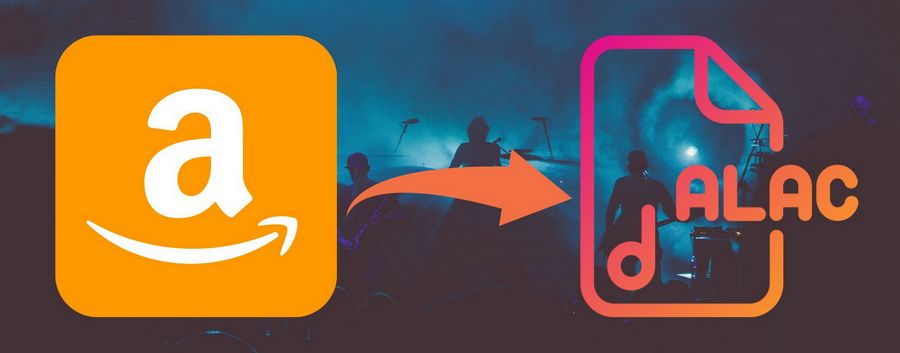
Apple Inc. created the open-source audio compression format known as ALAC, short for Apple Lossless. M4A or CAF audio container files, which you can play with iTunes and Apple devices, are typically where ALAC-compressed audio data is stored (e.g. iPod, iPhone, etc.). The ALAC codec uses compression to save file size but does not compromise audio quality. The term "lossless" refers to the ability to perfectly reconstruct original data bits from compressed data. ALAC audio compression uses around half as much storage space as uncompressed audio. It uses linear predictive coding to accomplish this amount of compression.
Up until late 2011, when Apple declared the codec open source, ALAC was a proprietary technology. The Apache 2.0 license allows for public access to its source code. ALAC-compressed audio is free for developers to use, modify, and share.
To run the .alac file, double-click on it. The software that corresponds to the file you've chosen will open it if your file association is configured properly. It's possible, of course, that you'll need to download or buy the appropriate application. Additionally, even if the proper program is installed on your computer, the .alac file could not yet be linked to it.
If the appropriate software is not there, Windows will prompt you with the questions "How would you like to open this file?" and "Windows can't open this file," as well as alerts identical to those for Mac, iPhone, and Android. You can instruct Windows to open a particular software if you already have one installed that can handle this file format. After that, when you open an ALAC file, the appropriate program will launch.
Not sure which applications can open ALAC files? The popular iTunes and Windows Media Player are supported if you're using a Windows machine. And if you have a macOS computer, you can consider using iTunes, Play, or QuickTime Player.
ALAC is a terrific option if you're a big fan of Apple products and desire a format with excellent sound quality and perfect compatibility with your device. Of course, there are certain additional benefits to this style. When ripping CDs, for instance, there is no quality loss. The ALAC option will create a flawless replica of your original audio CDs if you want to save them. Second, it is secure to convert the ALAC format to other forms. You may already be aware that audio quality will be reduced when switching from one lossy format to another. You may convert to any file without losing any audio data, though, provided you select a lossless format like ALAC.
What's more, if you want to repair damaged original CDs. you only need to store your physical music collection as ALAC files and later you have the option to recreate them if the originals are damaged or lost.
An Amazon Music subscription is enough if you only want to download songs from Amazon Music and play them without Internet access. However, with Amazon Music's special encoding format, downloaded Amazon Music tracks cannot be transferred to other devices or players that are not officially licensed for the use during the subscription period. After unsubscribing, these songs are not available and cannot be played directly. After a certain time, your list of songs will simply disappear.
So how do we get permanently available audio files from Amazon Music while the subscription is active? You need the help of the powerful TunePat Amazon Music Converter, which will greatly increase your control over Amazon Music and the freedom to enjoy these tracks. It can convert Amazon Music Unlimited & Prime songs, albums, playlists, and podcasts to popular formats including MP3, AAC, WAV, FLAC, AIFF, and ALAC formats in a few simple steps. After conversion, you will get lossless ALAC Amazon Music files on your local PC and achieve the desired eternal playback.
Key Features of TunePat Amazon Music Converter

TunePat Amazon Music Converter
TunePat Amazon Music Converter is a simple and user-friendly tool that is excellent for beginners. You simply need to add the Amazon Music songs you wish to convert to TunePat, select ALAC as the output format, and complete the conversion. The program comes in two versions, each of which works with the Windows and macOS operating systems. We'll use the Windows version here as an illustration.
Step 1Log in to Your Amazon Music Account Within TunePat
To access the built-in Amazon Music Web Player, launch TunePat Amazon Music Converter and click the Open Amazon Music Web Player button. Following that, you will get an on-screen prompt where you must click Sign In and enter your Amazon Music account details to log in.
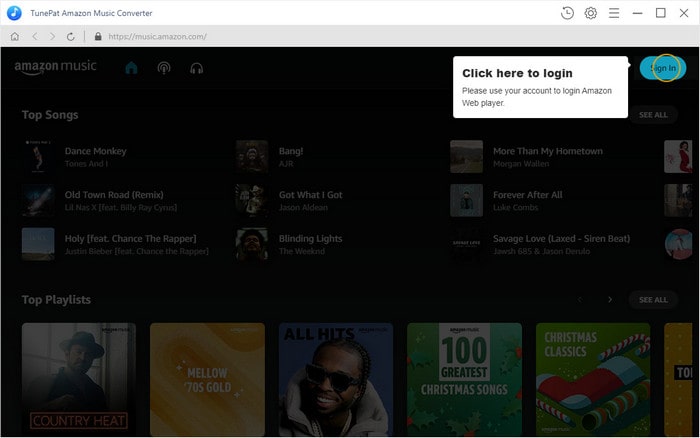
Step 2Select ALAC as the Output Format
Please proceed to the Settings screen to complete the necessary output parameter settings before picking the target song, song list, or album. In the first column, please choose ALAC as the output format. In addition, you can also select the output quality, output folder, output file name, and other options based on your specific requirements. In general, the larger the Bit Rate and Sample Rate you select, the larger the output file size will be. You can take into account both your requirement for sound quality and the remaining storage capacity on your target device.
To make it easier for you to manage your local music library, you can sort the converted files by album, artist, album/artist, or artist/album as you like. This will save you a lot of time compared to organizing these music files manually.
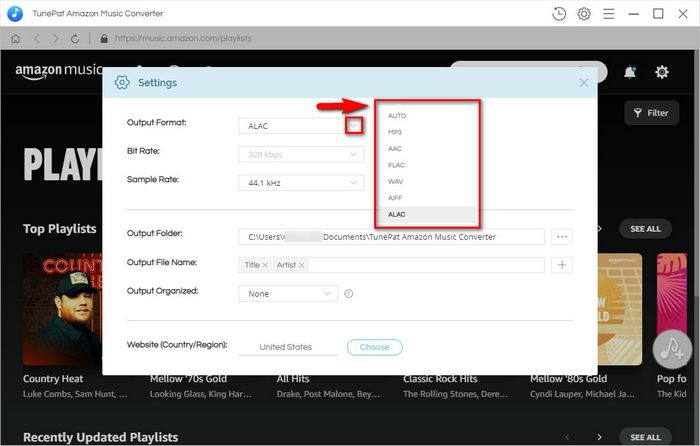
Step 3Add the Amazon Songs You Want to Convert to TunePat
Once the setup is complete, you can search for or locate the Amazon music you want to convert. The Add to list button on the bottom right side will change from an unselectable gray to a clickable blue when you click the cover to go to the next page. When you press this button, the software will start reading the songs and displaying them in a pop-up window. You can manually remove any songs from the list that you do not wish to convert. When you are through making your choices, click the Convert Now option.
Clicking Save to list will save the currently selected song momentarily to the task list in the TunePat backend, allowing you to continue choosing songs from other artists, albums, or playlists. After selecting all the target songs. Click the task list button on the toolbar. Select the Convert option and start converting the song to ALAC format.
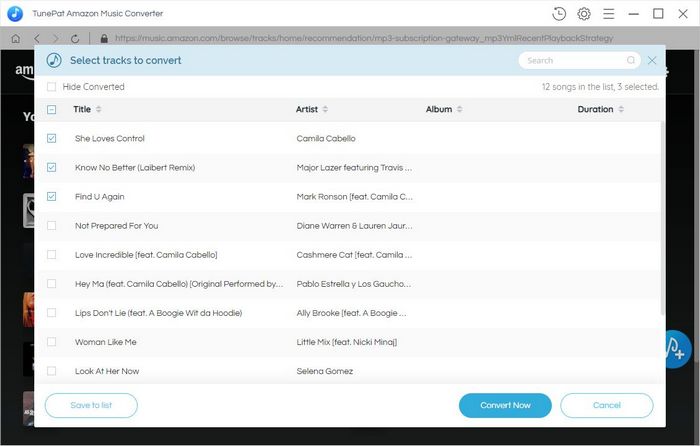
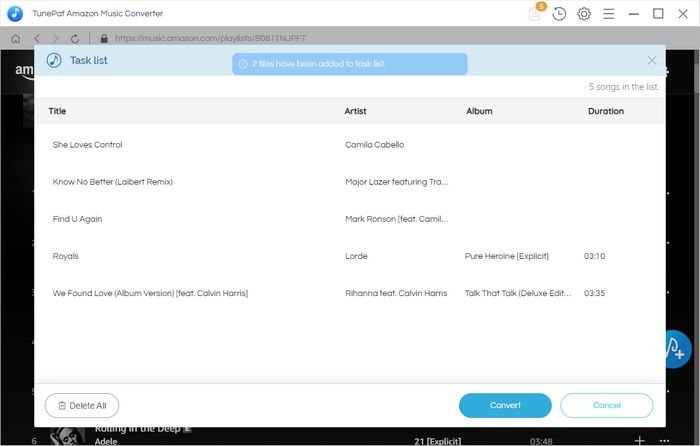
Step 4Export Amazon Music in ALAC Format
Now all you have to do is wait patiently for the conversion to complete while making sure the internet is accessible. When it's finished, you can either go directly to the output folder to view the converted songs or browse them in TunePat's History module. You can drag and drop Amazon Music to media players that support ALAC files, including Windows Media Player and iTunes, at this time as it is no longer protected by the unique format.
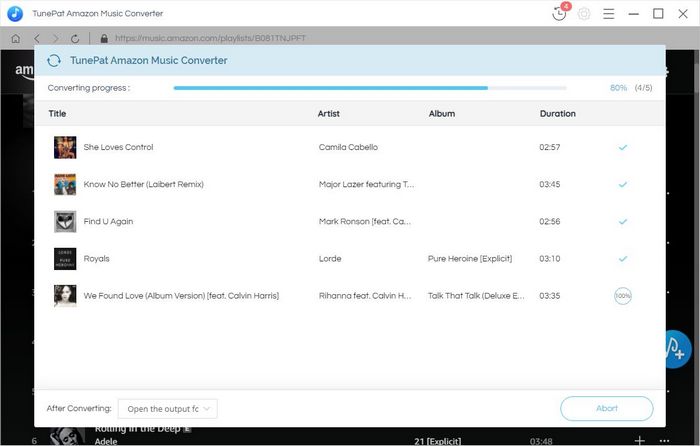
As mentioned in this article, using TunePat Amazon Music Converter will make converting Amazon music to ALAC format a breeze. Your Amazon playlists can become "free" once more by following a few easy steps. TunePat Amazon Music Converter is not only an excellent Amazon music downloader but also a desktop music player. All the converted songs can be played in TunePat. If you don't have another program that supports ALAC format on your computer, give it a try!
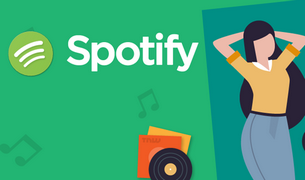
To download Spotify music and play them on different devices without limitations, a Spotify converter is required. TunePat Spotify Converter is a professional tool to convert Spotify music to MP3, AAC, WAV, FLAC, AIFF or ALAC format, making Spotify music compatible with different devices. Give it a shot now!
Learn More >>What You Will Need
New Release
Hot Tutorials