

TunePat Amazon Music Converter
If you have a Kindle Fire, you can use it as e-books reader that you can browse, read and purchase e-books on it, and it also can be used to listen to music. Kindle Fire is a tablet computer developed by Amazon. Inc, some apps have been installed as default into Kindle Fire. And Amazon Music is one of them. Sign in with your Amazon account, you can read e-books and listen to Amazon Music at the same time. Connecting your Kindle Fire to computer via USB cable, your personal music files can be transferred to Kindle Fire directly. But for those music from streaming music service, it is impossible to copy the music files to Kindle Fire because they are banned on other devices.
You can listen to music through Amazon Music app on Amazon Kindle Fire, but you cannot listen to music offline unless the songs are downloaded. Even though, the music tracks you download from Amazon Music are only allowed to play during your subscription. To play Amazon Music on Kindle Fire without limiting, we recommend you use a music converter to remove limits and download Amazon Music to computer so that you can transfer them to your Kindle Fire. And TunePat Amazon Music Converter will be a good choice which owns good comments among Amazon Music converters.

TunePat Amazon Music Converter is a powerful tool to convert and download music from Amazon Music to different formats such as AAC, MP3, WAV, AIFF, and FLAC format. What’s more, It converts music with no audio track missing. With TunePat Amazon Music Converter, you can get the music that is same as the original audio file because it preserves the basic metadata after converting.
Key Features of TunePat Amazon Music Converter

TunePat Amazon Music Converter
At first, we need to use TunePat Amazon Music Converter to download unlimited music from Amazon Music to computer. Secondly, connect Kindle Fire to the computer, the songs can be transferred between them directly.
Step 1Launch TunePat and Sign In with Amazon Music Account
Once open TunePat, it will access to Amazon Music web player, you need to sign in with your Amazon Music account before converting.
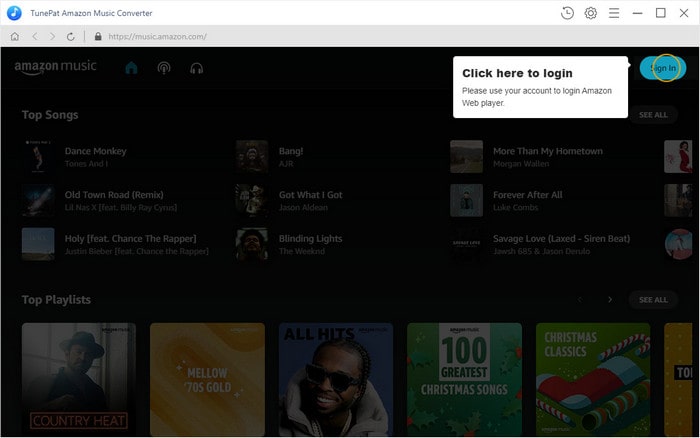
Step 2Set Output Format
Click "Setting" button that is the icon ![]() , you can choose the output format as MP3, AAC, WAV, AIFF or FLAC. In addition, you can set output quality, customize the output path and classify music folders.
, you can choose the output format as MP3, AAC, WAV, AIFF or FLAC. In addition, you can set output quality, customize the output path and classify music folders.
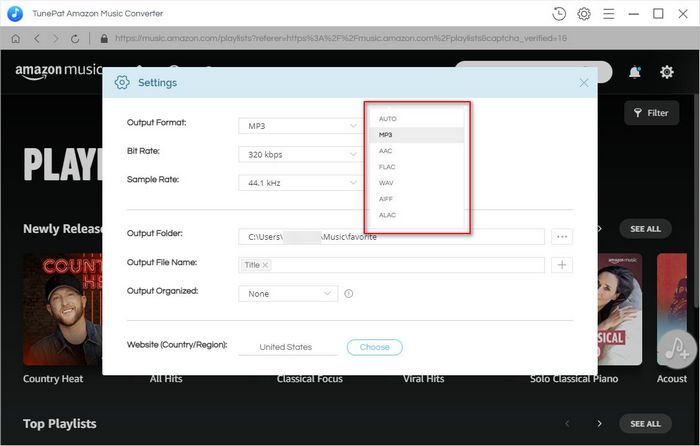
Step 3Choose Amazon Music and Add to TunePat
Open a playlist, album, artist or podcast, then click the "Add" button ![]() , all songs in the list will be selected automatically. If you don’t need to convert all of them, you can click the option box at the upper left corner ( before the word "Title"), and then select what you need.
, all songs in the list will be selected automatically. If you don’t need to convert all of them, you can click the option box at the upper left corner ( before the word "Title"), and then select what you need.
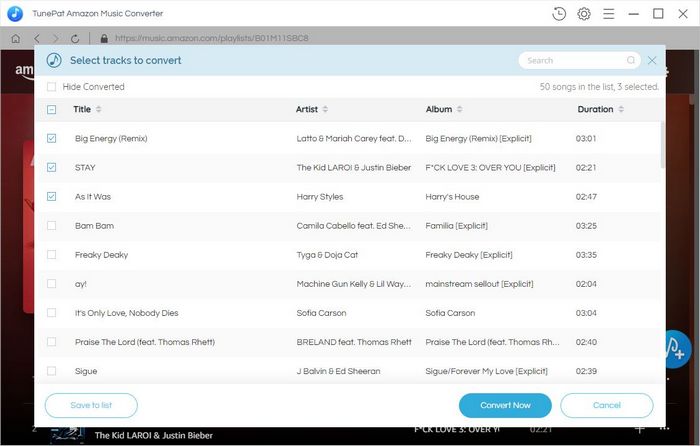
Step 4 Convert Amazon Music to Computer
Now you can start converting music by clicking “Convert” button. The song will be downloaded soon and you can check the conversion history by clicking "History“ button ![]() .
.
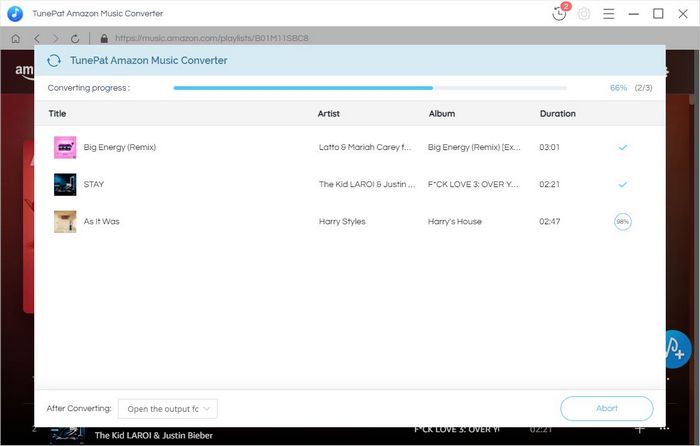
Step 5 Transfer Music from Computer to Kindle Fire
1. Connect your Kindle Fire to computer via USB cable, and find Kindle Fire in your “Computer / My computer” on Windows, or go to desktop on Mac.
2. Open Kindle Fire Drive and open a folder name “Music”. Drag and drop the music file you just downloaded to “Music” folder. Finally disable your Kindle Fire from computer.
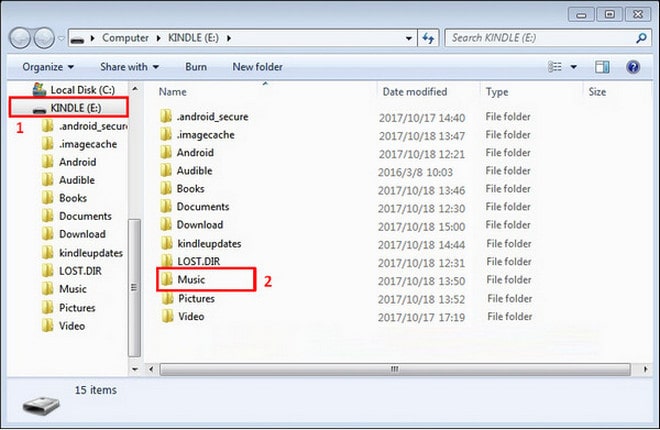
Open the music player on Kindle Fire and tap “Device” option at the tap of the screen, you can listen to these unlimited music now.
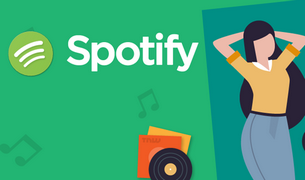
To download Spotify music and play them on different devices without limitations, a Spotify converter is required. TunePat Spotify Converter is a professional tool to convert Spotify music to MP3, AAC, WAV, FLAC, AIFF or ALAC format, making Spotify music compatible with different devices. Give it a shot now!
Learn More >>What You Will Need
New Release
Hot Tutorials